Opening AI Files
Artificial intelligence (AI) has revolutionized many industries, including computer graphics and design. AI files are a popular format used by graphic designers and artists to create and save their work. These files are created using various software programs such as Adobe Illustrator and contain vector graphics and other design elements. However, opening AI files can sometimes be a challenge for those who do not have the appropriate tools or software. In this article, we will explore different methods to open and view AI files, as well as provide tips and tricks for working with this file format.
Key Takeaways:
- AI files are commonly used by graphic designers and artists to save their work.
- Opening AI files can be a challenge without the appropriate tools or software.
- There are various methods available to open and view AI files.
- Converting AI files to different formats can make them more accessible.
Methods to Open AI Files:
There are several methods you can try to open AI files, depending on the software and tools you have available:
- Use Adobe Illustrator: Adobe Illustrator is the most common software used to create and edit AI files. It is also the most reliable tool for opening and viewing these files.
- Use Free Online Converters: There are various online tools and websites that allow you to convert AI files to more accessible formats, such as PDF or SVG, which can be opened using a web browser.
- Use Open-Source Software: Open-source software like Inkscape can also open and view AI files. Although it may not have all the features of Adobe Illustrator, it is a free alternative for those who do not have access to the Adobe suite.
- Use Third-Party Software: There are other specialized software programs available, such as CorelDRAW and Sketch, that can open AI files. These programs cater to specific design needs and offer additional features beyond just file viewing.
*It is important to note that some features or effects used in AI files may not be fully supported by alternative software, resulting in potential discrepancies when opening the files.*
Converting AI Files:
If you do not have access to Adobe Illustrator or other compatible software, converting AI files to other formats can make them more accessible. Here are some popular formats you can convert AI files to:
| Format | Description |
|---|---|
| The Portable Document Format (PDF) is widely supported and can be opened on various devices and platforms. | |
| SVG | Scalable Vector Graphics (SVG) is a web-standard XML-based vector format that offers excellent browser compatibility. |
| EPS | Encapsulated PostScript (EPS) is widely used in the printing and publishing industry and can be easily opened by many design software. |
*Converting AI files to these formats may result in some loss of specific image editing capabilities or effects.*
Working with AI Files:
Once you have successfully opened an AI file, there are several important considerations to keep in mind:
- Understand the layers and groups within the AI file, as they can help you manipulate and edit specific elements of the design.
- Pay attention to the file’s resolution and quality, especially if you intend to print the design.
- Back up and save your AI files regularly to prevent any potential loss or corruption.
*Working with AI files requires a good understanding of graphic design principles and software functionality to optimize your workflow.*
Conclusion
Opening and viewing AI files can be a breeze with the right tools and software. From using Adobe Illustrator to exploring alternative open-source programs, there are various methods available to access AI files. Converting AI files to different formats can also make them more accessible. Remember to familiarize yourself with the file structure and resolution to make the most of working with AI files. Now that you are equipped with these tips and tricks, you can confidently explore and utilize AI files in your design journey.

Common Misconceptions
Misconception 1: AI files can only be opened with Adobe Illustrator
One common misconception is that AI files, which are the native file format for Adobe Illustrator, can only be opened with this software. However, there are several other applications that can open AI files, such as Inkscape, CorelDRAW, and Sketch. These software programs allow users to edit and view AI files without needing Adobe Illustrator.
- AI files can be opened with Inkscape.
- CorelDRAW is another alternative for opening AI files.
- Sketch is a popular design tool that supports AI files.
Misconception 2: AI files are always vector graphics
Another misconception is that AI files contain only vector graphics. While it is true that AI files are commonly used for storing vector artwork created with Adobe Illustrator, they can also contain other types of content, such as raster images, text, and even embedded fonts. This means that AI files can be a versatile format for storing different types of design elements.
- AI files can include raster images.
- Text can be stored in AI files.
- Embedded fonts can be included in AI files.
Misconception 3: AI files can be easily converted to other formats without quality loss
Some people mistakenly believe that converting AI files to other formats, such as JPEG or PNG, can be done without any loss in quality. In reality, when converting AI files to raster image formats, the vector elements are rasterized, which can result in a loss of quality, especially if the original AI file contains intricate vector artwork. It is important to choose the appropriate file format and settings when converting AI files to minimize any loss in quality.
- Converting AI files to raster formats may result in loss of quality.
- The complexity of vector artwork can impact the quality of the conversion.
- Choosing the right settings during conversion can help minimize loss in quality.
Misconception 4: AI files are always compatible across different versions of Adobe Illustrator
There is a misconception that AI files created in one version of Adobe Illustrator will always be compatible with other versions of the software. However, compatibility issues can arise when opening AI files created in older versions of Illustrator with newer versions, or vice versa. This can be due to changes in file format specifications, lack of support for certain features, or differences in rendering algorithms. It is always recommended to save AI files in a format that is compatible with the target version of the software.
- Opening older AI files in a newer version of Adobe Illustrator may lead to compatibility issues.
- Differences in rendering algorithms can impact compatibility between versions.
- Saving AI files in a compatible format can help ensure smooth compatibility across different versions.
Misconception 5: AI files are universally supported by all design software
It is a common misconception that AI files can be opened with any design software. While several design applications can open AI files, it does not mean that support is universal. Some specialized or niche design software may not have the capability to handle AI files due to proprietary formats, incompatibility, or lack of integration with the Adobe Illustrator file format. It is always best to verify the compatibility of AI files with the intended design software before assuming universal support.
- Not all design software is capable of opening AI files.
- Specialized design software may lack support for AI files.
- Compatibility with AI files should be verified before assuming universal support.

Points to Consider When Opening AI Files
Adobe Illustrator (AI) files are widely used for creating vector graphics and designs. However, opening AI files can sometimes be a challenge due to compatibility issues or outdated software versions. In this article, we will explore ten important points to consider when opening AI files, providing useful insights and data to make this process smoother and more efficient.
1. Understanding AI File Formats
AI files are saved in Adobe Illustrator’s proprietary format, which is based on the PDF format. It supports various features like vector graphics, text, and images. Being aware of the different AI file formats and their compatibility with different software versions is crucial.
2. Prevalence of AI Files
AI files are widely used in graphic design, printing, and advertising industries. According to recent surveys, Adobe Illustrator is the preferred software for over 80% of professional designers, resulting in a significant number of AI files being created and shared.
3. Version Compatibility
Adobe Illustrator releases regular updates, often introducing new features and improvements. However, opening AI files created in a newer version of Illustrator might be problematic for users with older software versions. It is important to consider version compatibility when opening AI files.
4. Cross-Platform Compatibility
AI files can be opened on multiple operating systems, including Windows and macOS. However, certain compatibility issues may arise, especially when opening AI files on different platforms. Ensuring cross-platform compatibility is crucial to avoid any unexpected errors.
5. Third-Party Software
Several third-party software applications, like Inkscape and CorelDRAW, claim to support AI files. However, their compatibility may not be perfect, leading to potential issues or loss of data when opening AI files with these tools.
6. File Size Considerations
AI files can vary greatly in size, depending on the complexity of the design and the number of related elements. Opening large AI files may require additional system resources, so it’s important to consider the file size and your computer’s capabilities.
7. Fonts and Text Handling
Fonts used in AI files can sometimes cause problems when opening them on different systems due to variations in font availability or compatibility. Understanding how AI handles fonts and having the necessary fonts installed can help ensure accurate rendering of text.
8. Compatible Software Alternatives
While Adobe Illustrator is the industry standard, there are alternative software options available for opening AI files. These alternatives offer varying degrees of compatibility and functionality, providing users with more choices depending on their specific needs and preferences.
9. Metadata and Embedded Objects
AI files often contain metadata and embedded objects such as images or linked files. Metadata can provide important information about the file, while embedded objects may need to be appropriately linked or updated to ensure their proper display when opening an AI file.
10. File Integrity and Security
When receiving AI files from external sources, it is essential to verify the integrity and security of the files. Malicious or corrupted AI files can potentially harm your computer or compromise your data. Ensuring proper antivirus software and safe file transfer practices are key.
In conclusion, opening AI files may require careful consideration of factors like file formats, version and cross-platform compatibility, font handling, file size, and security. By familiarizing ourselves with these points and being aware of the potential challenges, we can ensure a smoother and error-free experience when working with AI files.
Frequently Asked Questions
Can AI files be opened without Adobe Illustrator?
Yes, AI files can be opened using various applications other than Adobe Illustrator. Some widely used programs include CorelDRAW, Inkscape, and Sketch.
What should I do if I don’t have any AI file viewer installed?
If you don’t have an AI file viewer installed, you can convert the AI file to a different format, such as PDF or SVG, which can be opened using common software like Adobe Acrobat or web browsers.
Are AI files compatible with all versions of Adobe Illustrator?
AI files are generally backward compatible with earlier versions of Adobe Illustrator. However, if the AI file was saved using a higher version than your Illustrator, some features may not be supported or displayed correctly.
How can I recover a corrupt AI file?
Recovering a corrupt AI file can be challenging. However, you can try using recovery software specifically designed for Illustrator files or contact Adobe support for further assistance.
Is it possible to edit AI files without Adobe Illustrator?
While it is not recommended, you may be able to edit AI files using certain design software like CorelDRAW or Inkscape. However, keep in mind that complex features and effects may not translate perfectly to these alternative programs.
What are the advantages of using AI files over other formats?
AI files offer several advantages over other formats, particularly when working with vector graphics. These advantages include lossless scaling, support for multiple artboards, and the ability to retain editable paths, shapes, and color information.
Can AI files contain both raster and vector elements?
Yes, AI files can contain both raster and vector elements. Adobe Illustrator allows you to combine raster images and vector graphics seamlessly within a single AI file.
How can I convert an AI file to a different format?
To convert an AI file to a different format, you can use Adobe Illustrator itself. Open the AI file and choose “Save As” from the File menu. Then, select the desired format, such as PDF, SVG, EPS, or PNG.
What should I do if AI files appear pixelated when printed or exported?
If AI files appear pixelated when printed or exported, it may be due to low resolution settings. Make sure to check the document’s resolution settings and ensure that all linked images are of sufficient resolution for print or export.
Are AI files suitable for web design?
AI files are primarily used for print and graphic design purposes. While it is possible to use AI files for web design, it is generally recommended to export or save the relevant components as web-compatible formats (such as SVG or PNG) before integrating them into web projects.